Description
Mailer King Mass Email Sender - Bulk Email Sender
MailerKing is an advanced mailer that uses some of the most popular free email providers to mass send emails using their web interface (so no SMTP). The program can send from multiple accounts at once at a speed that will amaze you. You can load a list of mixed accounts and the bot will recognize the email service for which to use it
Features
- Winsock based
- Runs in multiple threads (multiple accounts at once)
- You can create multiple campaigns, each campaign having it's own accounts, email lists and email templates.
- Supports huge email lists without affecting memory
- CSV email lists support - make the email message unique by including personal information about receiver
- Integration with our RemoteCaptcha system
- Multiple recipients per email
- Limit the number of recipients per account
- Use delay between sending emails
- Option to stop the email sending process and start again from where it left at a later time
- Powerful variable support*
- Advanced Proxy Support
- Free updates with our automatic update system
*You can define variables and associate text files to them so when you will use them in your custom messages. A line will be picked from the file that will replace the variable in the text where you have placed the variable.
Example: seting a variable #LINK# and associating a text file with it will replace any match of the variable in the fields with a line from the associated file.
If your variables are related (i.e.: You want to add a city and zip variables, and the zip must correspond to the city) you can associate more than one variables to a file. In this case in the variable name you can add more than one variable, having each variable separated by the ";" character.
More, in the associated file you will separate the texts used for each variable using the ";" character, on each line.
Example: If you are setting related variables: "#ZIP#;#CITY#" and associate the file "zip-city.txt" to them then the content of a line in the file will look like this: zip_no;city , i.e.: 10001;New York. So when you use the #ZIP# variable in the fields the first part of the line will be extracted (10001) and when you use the #CITY# variable the second part will be extracted (New York)
Special Notes:
- Variables ARE case-sensitive
-By default if a variable appears more than once in a text all occurances will be replaced with the same text. If you want each occurance to be replaced with different text you need to set the variable in the following format: #VAR_NAME(rand)#. For the #LINK# variable it will look like this: #LINK(rand)#.
- You can also use some built-in functions that might help you:
#RANDOM# - each time it is encountered it will produce a different random text (alphabetic characters).
You can call the random function with additional parameters to generate a text of variable length.
Example:
#RANDOM# - would generate a random text of length between 5 and 12
#RANDOM(5)# - generates a random text of fixed length: 5
#RANDOM(5,20)# - would generate a random text of length between 5 and 20
#RANDOMNUM# - each time it is encountered it will produce a different random number.
The syntax is the same as for the #RANDOM# function.
#RANDOMALNUM# - each time it is encountered it will produce a different random alpha-numeric text. The syntax is the same as for the #RANDOM# function.

In this review, I will be taking a close look at Mailer King Mass Email Sender. It is a perfect software that you can use to send out mass emails.
I will be going through each software tab/window and will explain how to set up the software.
Instructions on how to use Mailer King Mass Email Sender
Launch the Fake Server. If you are using XEvil, you need to ensure that your port is set to something other than port 80.
You can use XEvil for solving captchas remotely. Sometimes, when you try to login and send emails from various email providers, your accounts will be presented with a captcha challenge. XEvil is a dekstop software from BotMaster Labs that can solve captchas automatically.
The default port for XEvil is 127.0.0.1:80, you can change that to say 127.0.0.1:60
I like to use 2captcha service. Select it inside XEvil. Make sure that you also select 2captcha service inside the Mailer King Bulk Email Sender.
Once you have started the fake server, start "MailerKing_clean"
As you can see, we are now inside the software.
I am now going to show you how to configure and run Mailer King using my preferred settings.
Video Tutorials from our users
Mailer King Mass Email Sender Tutorial Part 1 - video by Unwrap Potential
Mailer King Mass Email Sender Tutorial Part 2 - video by Unwrap Potential
1 - Mailer King Bulk Email Sender - General - Program Configuration
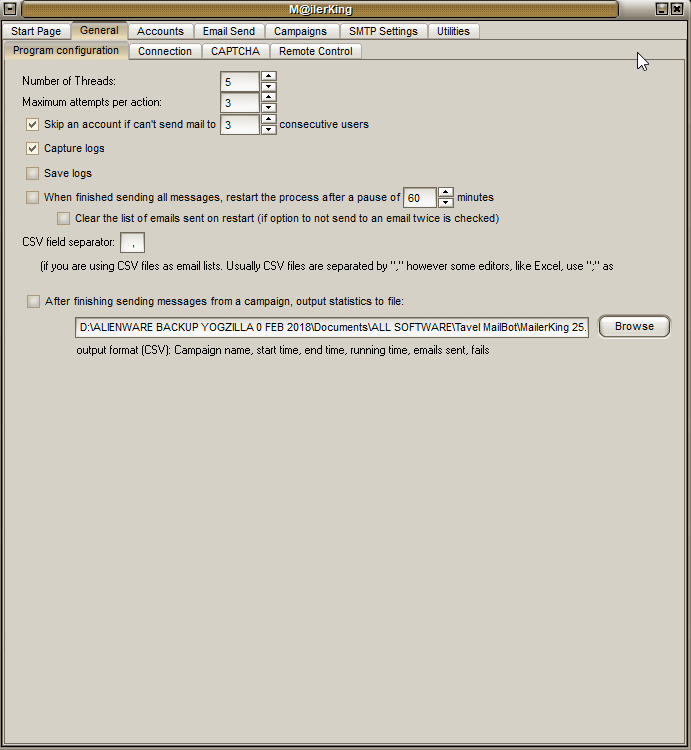
Here you should configure the following aspects (below, you will see my recommended configuration but feel free to change them):
Number of threads - 5
Maximum attempts per action - 3
Skip an account if can't send mail to 3 consectuive users
Save logs
When finished sending all messages, restart the process after a pause of 60 minutes
Clear the list of emails sent on restart (if option to not send to an email twice is checked)
CSV field separator (if you are using CSV files as email lists. Usually CSV files are separated by ",", however some editors, like Excel, use ";"
After finishing sending messages from a campaign, output statistics to file:
output format (CSV): Campaign name, start time, end time, running time, emails sent, fails.
The settings in this section are very self-explanatory and I would leave everything as is on my screenshot.
1 - Mailer King Bulk Email Sender - General - Connection
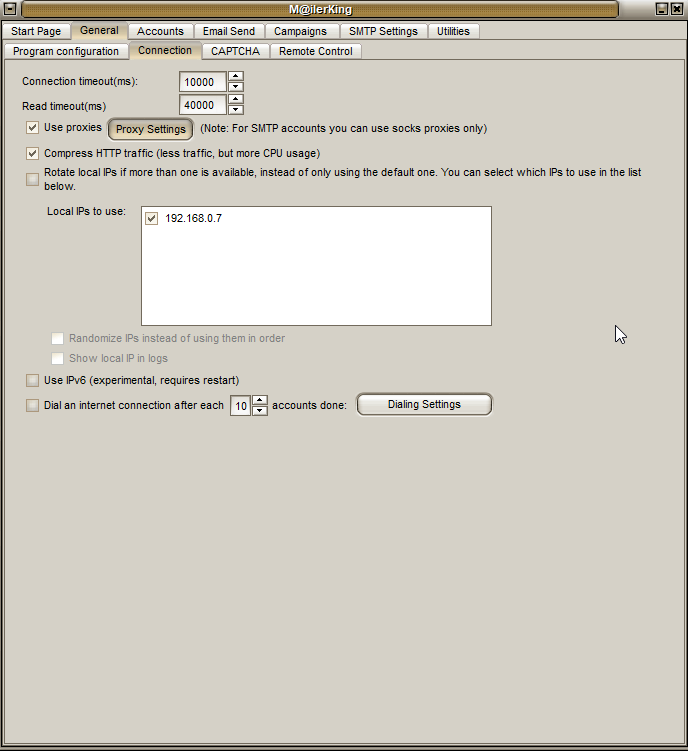
In this section, you can configure the below options.
Connection timeout (ms) - 10000
Read timeout (ms) - 40000
Use proxies [proxy settings] (note: for SMTP accounts you can use socks proxies only)
Compress HTTP traffic (less traffic, but more CPU usage)
Rotate local IPs if more than one is available, instad of only using the default one. You can select which IPs to use in the list below.
Local IPs to use.
Use IPc6 (experimental, requires restart)
Dial an internet connection after 10 accounts done [dial settings]
The most important element here is your decision whether to use or not to use proxies. You should note that only socks proxies are allowed with SMTP accounts. If you are using storm proxies, you should have an option to convert your backconnect rotating proxies into socks proxies. It is very easy. Ultimately, it depends entirely on you whether you want to use proxies. If you are sending emails from your home address then you may want to consider using proxies. If you are using a public wifi then proxies do not really matter. You should consider how many SMTP accounts you are using. If you are using a couple of thousand of free accounts then it may be a good idea to use proxies or at least add some delays because it may be risky to access every single account from the same IP address.
1 - Mailer King Bulk Email Sender - General - Connection - Proxy Settings
If you decide to use proxies, click on the "Proxy Settings" button to configure your proxies.
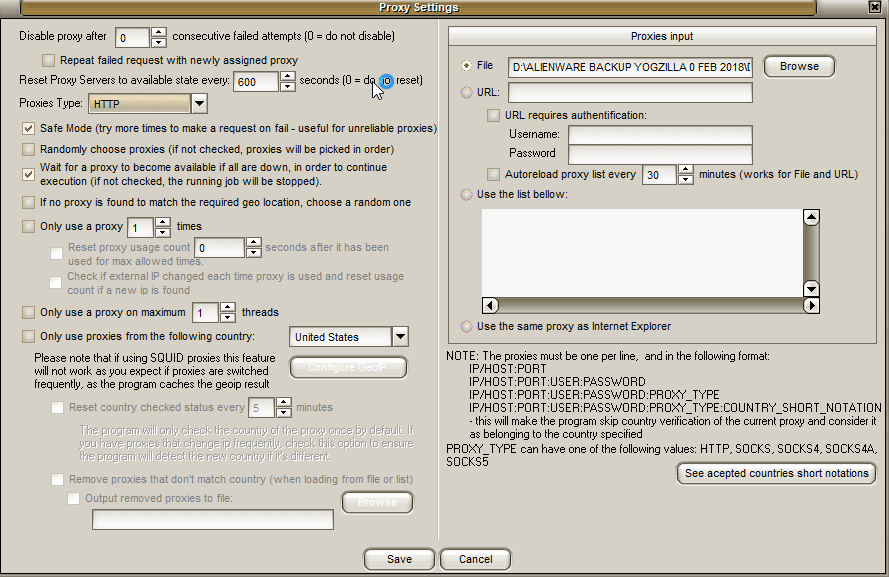
Inside, the "Proxy Settings" window, you will see the following elements.
Disable proxy after 0 consecutive failed attempts (0 = do not disable)
Repeat failed request with newly assigned proxy
Reset Proxy Servers to available state every 600 seconds (0 = do not reset)
Proxies Types - available proxies include HTTP, SOCKS 4, SOCKS 4A, SOCKS 5.
DO NOTE: if you are using SMTP accounts, it is important to ensure that you are using SOCKS proxies.
Safe Mode (try more time to make a request on fail - useful for unreliable proxies)
Randomly choose proxies (if not checked, proxies will be picked in order)
Wait for a proxy to become available if all are down, in order to continue execution (if not checked, the running job will be stopped).
If no proxy is found to match the require geo location, choose a random one
Only use a proxy 1 times
Reset proxy usage count 0 seconds after it has been used for max allowed times.
Check if external IP changed each time proxy is used and reset usage count if a new IP is found.
Only use a proxy on maximum 1 threads
Only use proxies from the following country
Please note that if using SQUID proxies this feature will not work as you expect if proxies are switched frequently, as the program caches the geo IP result
Reset country checked status every 5 minutes
The program will only check the country of the proxy once by default. If you have proxies that change IP frequently, check this option to ensure the program will detect the new country if it's different
Remove proxies that don't match country (when loading from file or list)
Output removed proxies to file.
Proxies input
File
URL
URL required authentication - username / password
Autoreload proxy list every 30 minutes (works for file and url)
Use the list below:
Use the same proxy as internet explorer
NOTE: The proxies must be one per line, and in the following format:
IP/HOST:PORT
IP/HOST:PORT:USER:PASSWORD
IP/HOST:PORT:USER:PASSWORD:PROXY_TYPE
IP/HOST:PORT:USER:PASSWORD:PROXY_TYPE:COUNTRY_SHORT_NOTATION
This will make the program skip country verification of the current proxy and consider it as belonging to the country specified.
PROXY_TYPE can have one of the following values: HTTP, SOCKS, SOCKS4, SOCKS4A, SOCKS5
1 - Mailer King Bulk Email Sender - General - CAPTCHA
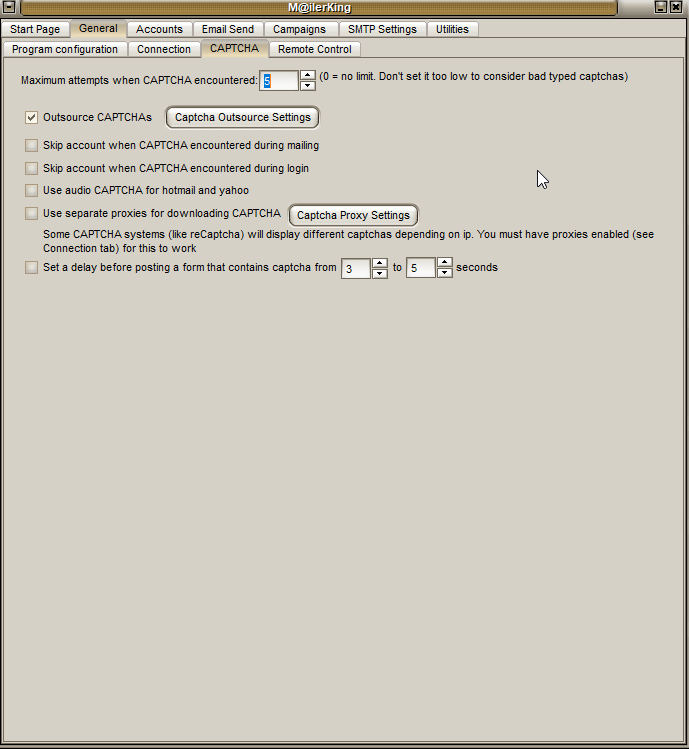
Here, you can configure your captcha settings. Sometimes, when sending emails, email providers may throw out a captcha challenge to verify that you are not a robot. I like to use XEvil for solving captchas. Here are the configurations that we have on the CAPTCHA window.
Maximum attempts when CAPTCHA encountered: 5 (0 = no limit. Don't set it too low to consider bad typed captchas)
Outsource CAPTCHAs [Captcha Outsourcing Settings]
Skip account when CAPTCHA encountered during mailing
Skip account when CAPTCHA encountered during login
Use audio CAPTCHA for hotmail and yahoo
Use separate proxies for downloading CAPTCHA [CAPTCHA proxy settings]
Some CAPTCHA systems (like reCaptcha) will display different captchas depending on IP. You must have proxies enabled (see connection tab) for this to work.
Set a delay before posting a form that contains captcha from 3 to 5 seconds.
1 - Mailer King Bulk Email Sender - General - CAPTCHA - Captcha Outsource Settings
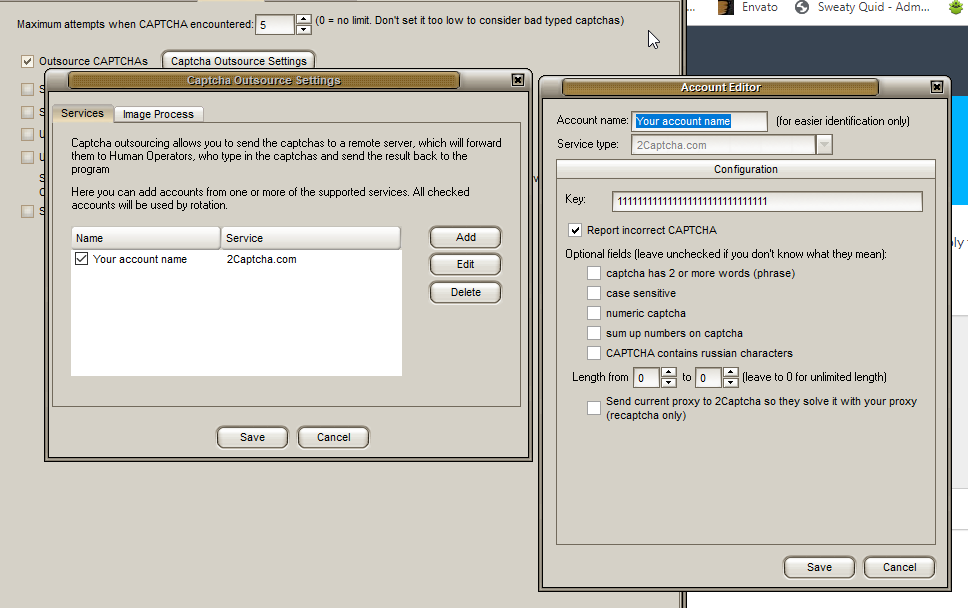
If you decide to use remote captcha solving services, you will need to add your CAPTCHA service provider.
Captcha outsourcing allows you to send the captchas to a remote server, which will forward them to Human Operators, who type in the captchas and send the result back to the program.
Here you can add accounts from one or more of the supported services. All checked accounts will be used by rotation.
I like to use 2captcha together with XEvil.
XEvil is a desktop software by Botmaster Labs that automatically solves all types of captchas.
You will need to choose a service type. I choose 2Captcha.com. Then enter your API key. If you are using XEvil for solving captchas, then you can enter any number because the captchas will be sent to XEvil. There isn't much else.
You also have the following options:
Report incorrect CAPTCHA
Optional fields (leave unchecked if you don't know what they mean):
Captcha has 2 or more words (phrase)
case sensitive
numeric captcha
sum up numbers on captcha
CAPTCHA contains Russian characters
Length from 0 to 0 (leave to 0 for unlimited length)
Send current proxy to 2captcha so they solve it with your proxy (recaptcha only).
2 - Mailer King Bulk Email Sender - Accounts - List
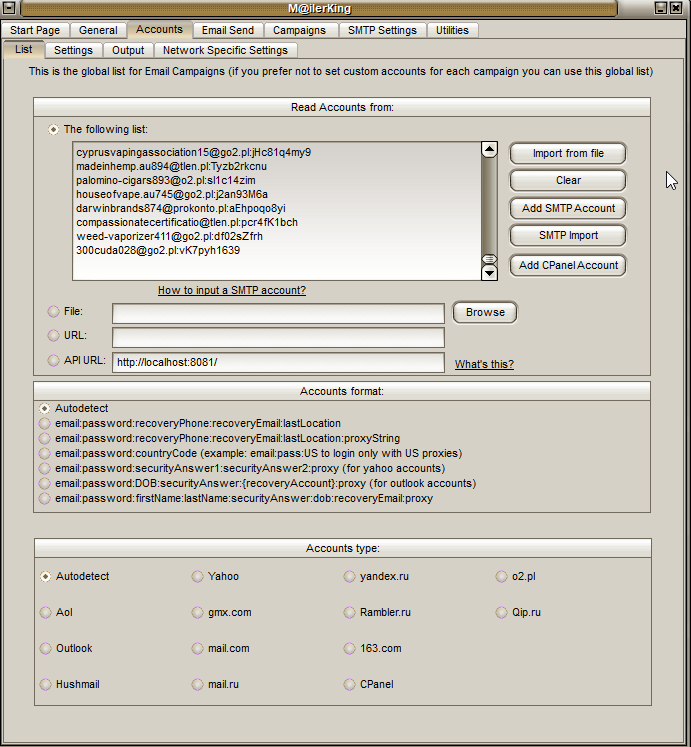
This is the global list for Email Campaigns (If you prefer not to set custom accounts for each campaign you can use this global list). This is basically where you will need to add your email accounts from which emails will be sent.
You can either import account from file, add an SMTP Account, do an SMTP Import or Add CPanel Account.
In very simple terms, you just need to add your email accounts. I save my email accounts inside a notepad file in the following format: email:password. Yes, you can add other fields, but I like to keep things on the straight and narrow.
Once you have added your accounts, you will need to select "Accounts format". I like to go with "Autodetect". You also have the following options:
email:password:recoveryPhone:recoveryEmail:lastLocations
email:password:recoveryPhone:recoveryEmail:lastLocations:proxyString
email:password:countryCode (example: email:pass:US to login only with US proxies)
email:password:securityAnswer1:securityAnswer2:proxy (for yahoo accounts)
email:password:DOB:securityAnswer:(recoveryAccount):proxy *for outlook accounts)
email:password:firstName:lastName:securityAnswer:dob:recoveryEmail:proxy
Then you need to select the Accounts type. I choose "Autodetect". You can also choose from Yahoo, yandex.ru, o2.pl, AOL, gmx.com, Rambler.ru, Qip.ru, Outlook, mail.com, 163.com, Hushmail, mail.ru, CPanel.
2 - Mailer King Bulk Email Sender - Accounts - Settings
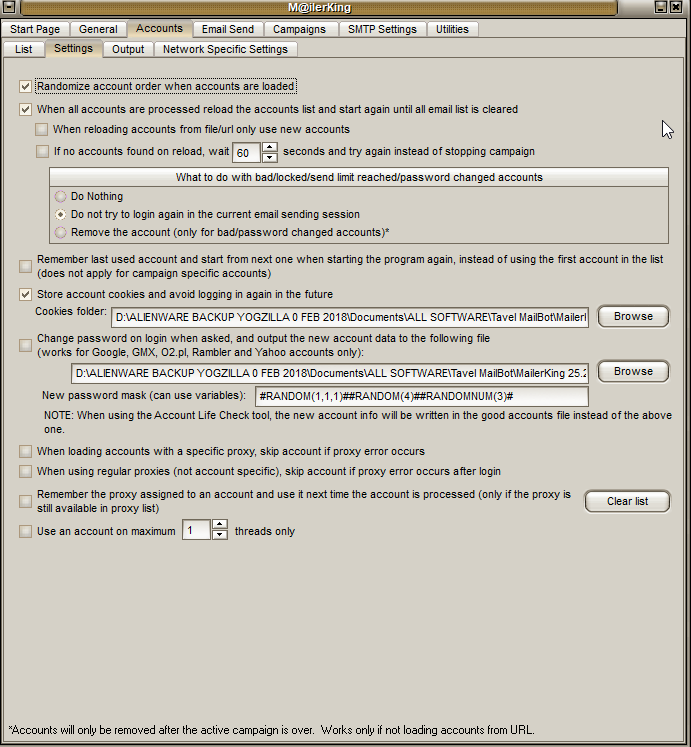
Here, you can configure various settings. Below are the settings that are available to you.
Randomize account order when accounts are loaded
When all accounts are processed reload the accounts list and start again until all email list is cleared.
When reloading account from file/url only use new accounts
If no accounts found on reload, wait 60 seconds and try again instead of stopping campaign
What to do with bad/locked/send limit reached/password changed accounts
Do nothing / Do not try to login again in the current email sending session / Remove the account (only for bad/password changed accounts).
Remember last used account and start from the next one when starting the program again, instead of using the first account in the list (does not apply for campaign specific accounts)
Store account cookies and avoid logging in again in the future
Change passowrd on login when asked, and output the new account data to the following file (works for Google, GMX, O2.pl, Rambler and Yahoo accounts only)
New password mask (can use variables)
NOTE: When using the Account Life Check tool, the new account info will be written in the good accounts file instead of the above one.
When loading accounts with a specific proxy, skip account if proxy error occurs
When using regular proxies (not account specific), skip account if proxy error occurs after login
Remember the proxy assigned to an account and use it next time the account is processed (only if the proxy is still available in proxy list)
Use an account on maximum 1 threads only.
2 - Mailer King Bulk Email Sender - Accounts - Output
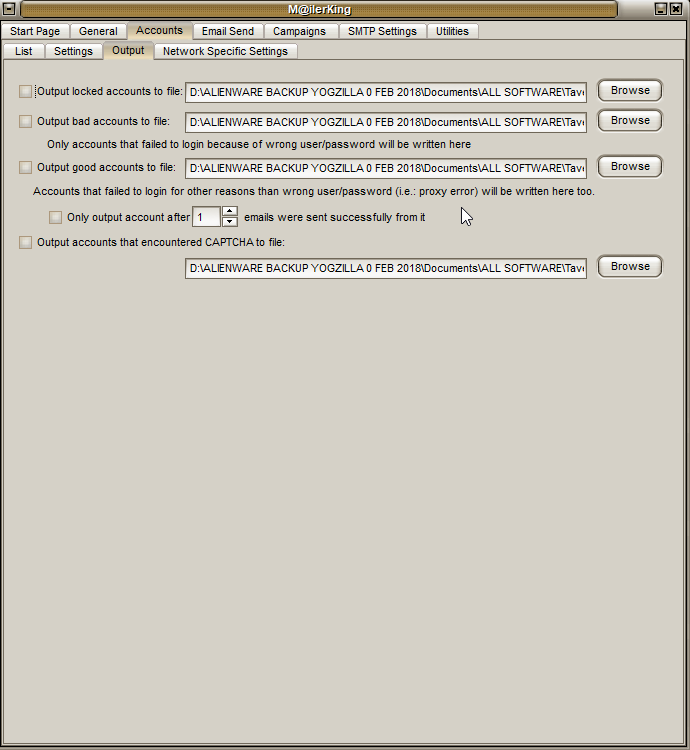
In this section you have the below options.
Output locked accounts to file: [folder path]
Output bad accounts to file: [folder path]
Only accounts that failed to login because of wrong user/password (i.e. proxy error) will be written here too.
Only output account after 1 emails were sent successfully from it.
Output accounts that encountered CAPTCHA to file: [folder path]
Here, you are basically outputting accounts that meet a certain condition. For example, you may want to skip accounts that required captcha or you may want to unlock the locked accounts. I just leave everything blank here because it is easier for me to just create more emails rather than play around with unlocking of accounts. Moreover, some email accounts may get banned, especially if you are sending many emails from them.
2 - Mailer King Bulk Email Sender - Accounts - Network Specific Settings
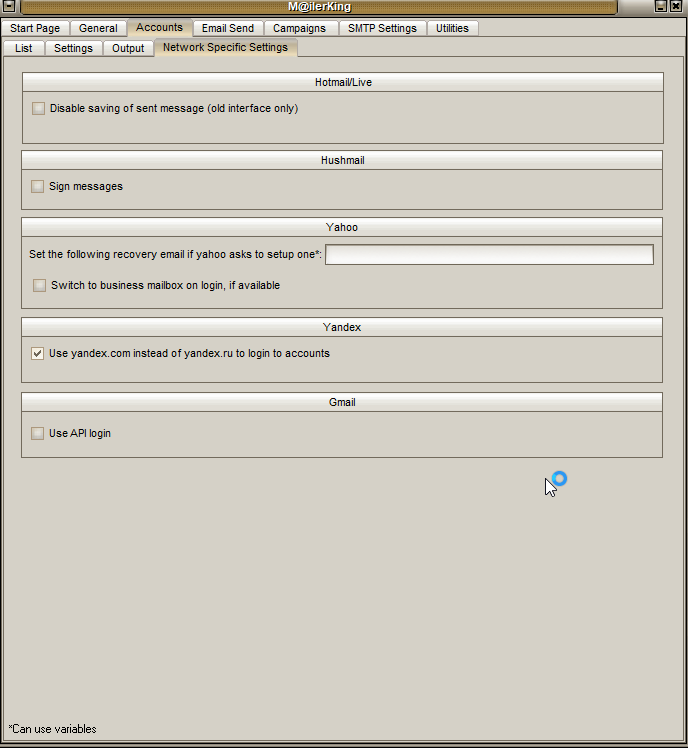
I do not use these options, but if you need to use them, they are as follows:
Hotmail/Live
Disable saving of sent message (old interface only)
Hushmail
Sign messages
Yahoo
Set the following recovery email if yahoo asks to setup one
Switch to business mailbox on login, if available
Yandex
Use Yandex.com instead of yandex.ru to login to accounts
Gmail
Use API login
3 - Mailer King Bulk Email Sender - Email Send - Page 1
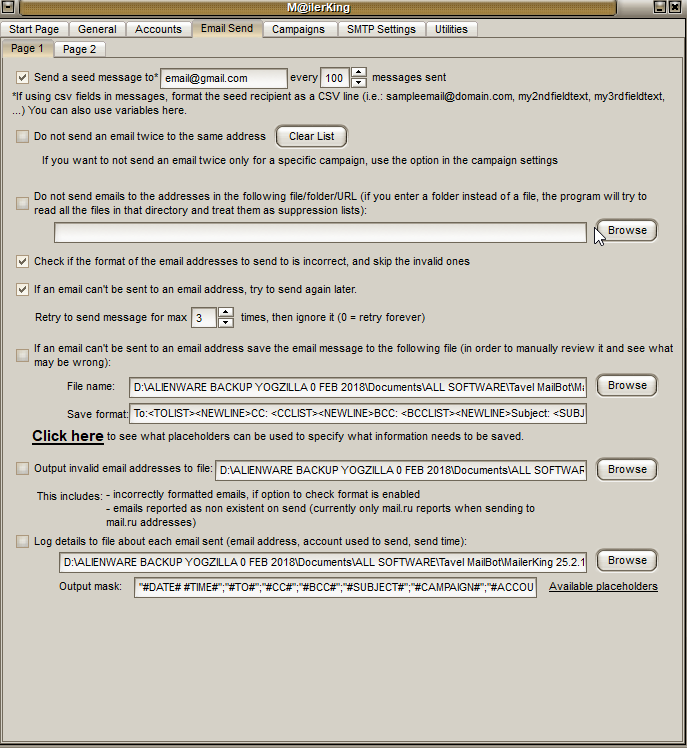
Here you can cofigure some email sending options.
You can send a seed message to [your email] every [number] messages sent
*If using csv fields in the messages, format the seed recipient as a CSV line.
Do not send an email twice to the same address
If you want to not send an email twice only for a specific campaign, use the option in the campaign settings.
Do not send emails to the addresses in the following file/folder/url (if you enter a folder instead of a file, the program will try to read all the files in that directory and treat them as suppression lists). Here you can simply add your blaclisted email addresses / unsubscribers
Check if the format of the email addresses to send to is incorrect, and skip the invalid ones
If an emai can't be sent to an email address, try to send again later.
Retry to send message for max 3 times, then ignore it
If an email can't be sent to an email address save the email message to the following file (in order ot manually review it and see what may be wrong)
Output invalid email addresses to file
This includes incorrectly formatted emails, if option to check format is enabled
emails reported as non existent on send (currently only mail.ru reports when sending to mail.ru addresses)
Log details to file about each email sent (email address, account used to send, send time)
3 - Mailer King Bulk Email Sender - Email Send - Page 2
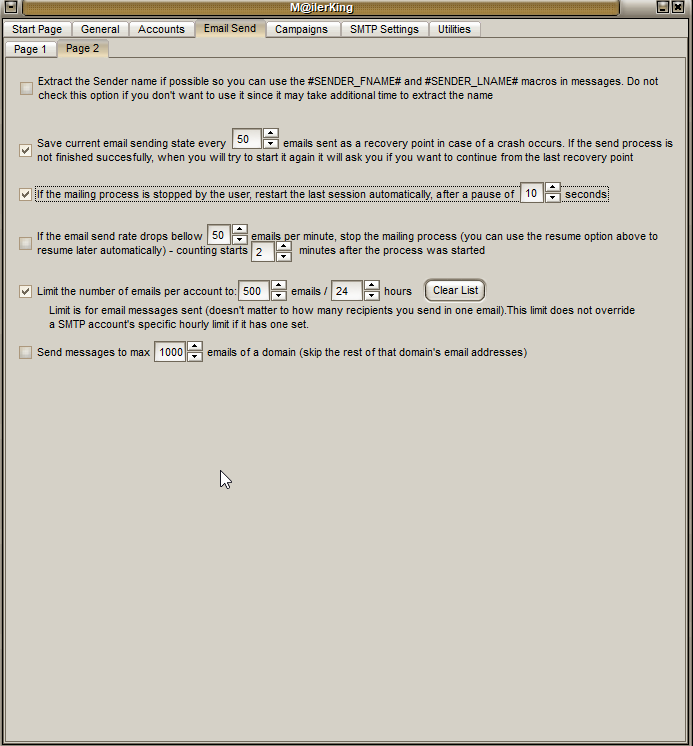
Under page 2 tab, you have some more options should you need them. The configurations include:
Extract the Sender name if possible so you can use the #Sender_FNAME# and #SENDER_LNAME# macros in messages. Do not check this option if you don't want to use it since it may take additional time to extract the name
Save current email sending state every 50 emails sent as a recovery point in case of a crash occures. If the send process is not finished successfully, when you will try to start it again it will ask you if you want to continue from the last recovery point
If the mailing process is stopped by the user, restart the last session automatically, after a pause of 10 seconds
If the email send rate drops below 50 email per minute, stop the mailing process (you can use the resume option above to resume later automatically) - counting starts 2 minutes after the process was started
Limit the number of email per account to 500 emails / 24 hours
Limit is for email messages sent (doesn't matter to how many recipients you send in one email). This limit does not override a SMTP account's specific hourly limit if it has one set.
Send messages to max 1000 emails of a domain (skip the rest of that domain's email addresses).
4 - Mailer King Mass Email Sender - Campaigns
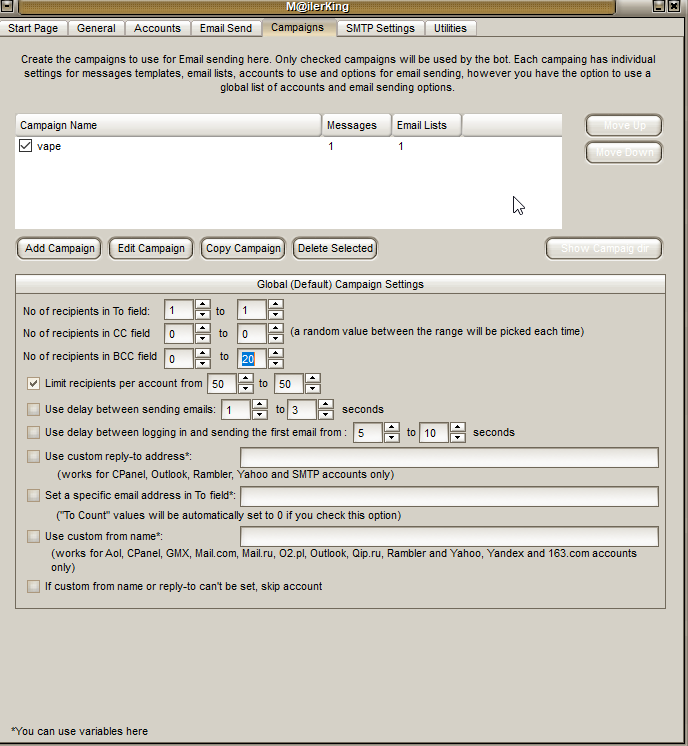
The next step is to configure your email message and the relevant settings.
Create the campaigns to use for Email sending here. Only checked campaigns will be used by the bot. Each campaign has individual settings for messages templates, email lists, accounts to use and option for email sending, however you have the option to use a global list of accounts and email sending options.
Before I go into discussing the campaign specifics, let's briefly examine the configurations in the Global (Default) Campaign Settings.
No of recipients in To field
No of recipients in CC field
No of recipients in BCC field
Limit the recipients per account from 50 to 50
Use delay between sending email 1 to 3 seconds
Use delay between logging in and sending the first email from 5 to 10 seconds
Use custom reply-to address (works for CPanel, Outlook, Rambler, Yahoo and SMTP accounts only)
set a specific email address in To field
Use custom from name (works for Aol, CPanel, GMX, Mail.com, Mail.ru, O2.pl, Outlook, Qip.ru, Rambler and Yahoo, Yandex and 163.com accounts only)
If custom from name or reply-to can't be set, skip account
4 - Mailer King Mass Email Sender - Campaigns - Add Campaign
4 - Mailer King Mass Email Sender - Campaigns - Campaign Editor - General
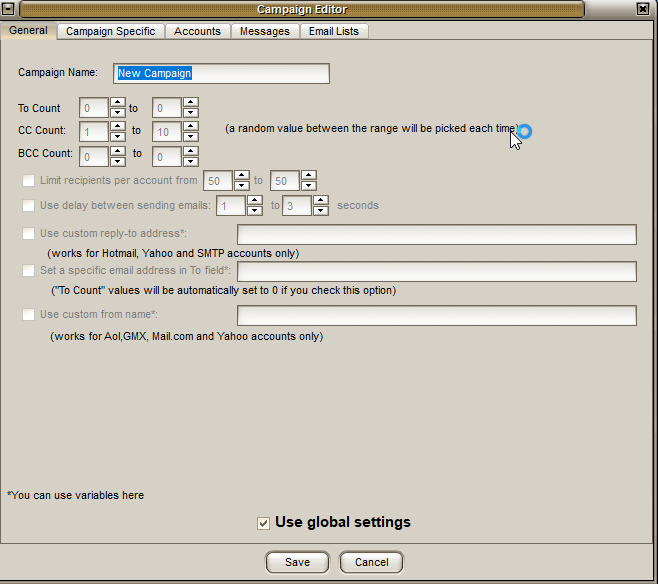
Here, you should add your campaign name
Select "Use global settings".
4 - Mailer King Mass Email Sender - Campaigns - Campaign Editor - Campaign Specific
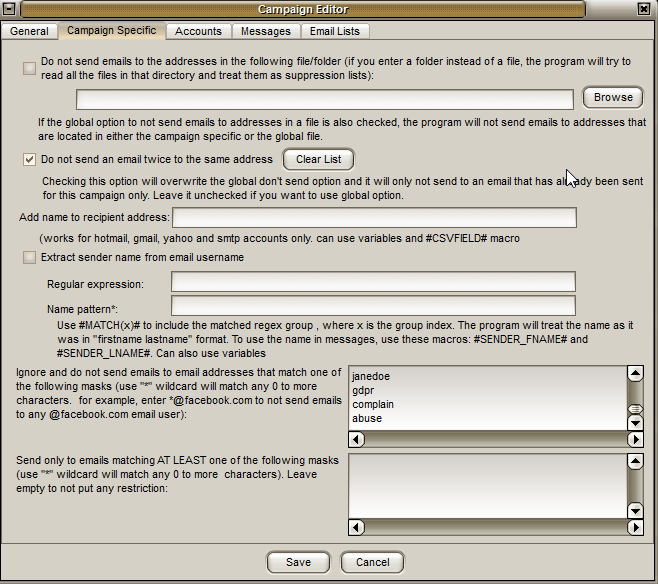
Here, you can configure some more options for your campaign.
Do not send emails to the addresses in the following file/folder (if you enter a folder instead of a file, the program will try to read all the files in that directory and treat them as suppression lists):
If the global option to not send emails to addresses in a file is also checked, the program will not send emails to addresses that are located in either the campaign specific or the global file.
Do not send an email twice to the same address
Checking this option will overwrite the global don't send option and it will only not send to an email that has already been sent for this campaign only. Leave it unchecked if you want to use global option.
I think that this is an important option because it is most likely that your email campaigns are going to be substantively different and therefore, you do not want to send to the same email address within a specific email campaigns as opposed to all email campaigns. Basically, I just like to send an email to a recipient once in a campaign.
Add name to recipient address (works for hotmail, gmail, yahoo and smtp accounts only. Can use variables and #CSVFIELD# macro.
Extract sender name from email username
Now this is the important bit.
Ignore and do not send emails to email addresses that match one of the following masks (use "*" wildcard will match any 0 to more characters. For example, enter *@facebook.com to not send emails to any @facebook.com email user):
Here, I like to enter all the blacklisted keywords. If an email contains them, the bulk email sender should skip them. No matter how well we clean our email lists, it is impossible to clean all the bad and spam email addresses. This filter is a great way of removing all spammy and bad emails. Here is my list of blacklist filters:
domain
username
user
name
proxy
website
site
domain
host
%
$
£
&
*
(
)
+
=
:
>
<
?
/
|
remove
privacy
.edu
.gov
subscribe
alibaba
ebay
amazon
youtube
john.doe
johndoe
janedoe
gdpr
complain
abuse
Send only to emails matching AT LEAST one of the following masks (use "*" wildcard will match any 0 to more characters). Leave emty to not put any restriction:
Here, you can add your keywords that must be present inside the emails. It is a good way of refining your list for relevance but bear in mind that this is going to substantially reduce the size of your email list. It is fine for some niches that contain the relevant keywords such as crypto, blockchain, coin, etc.
4 - Mailer King Mass Email Sender - Campaigns - Campaign Editor - Accounts
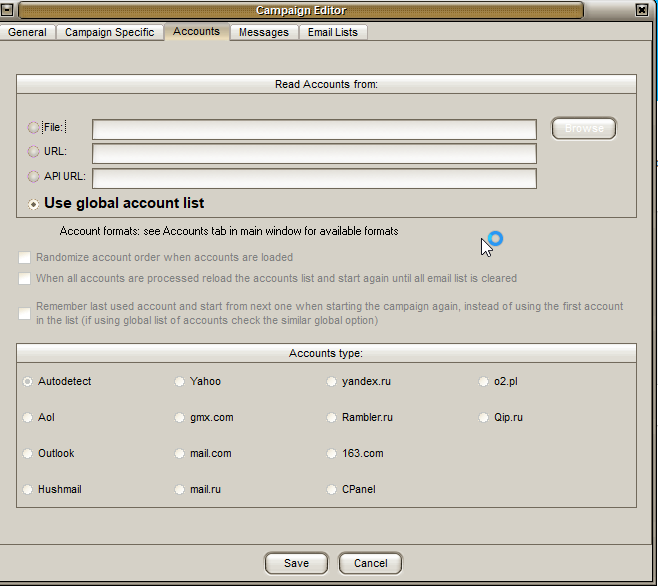
Here, you can just select "Use global account list".
4 - Mailer King Mass Email Sender - Campaigns - Campaign Editor - Messages
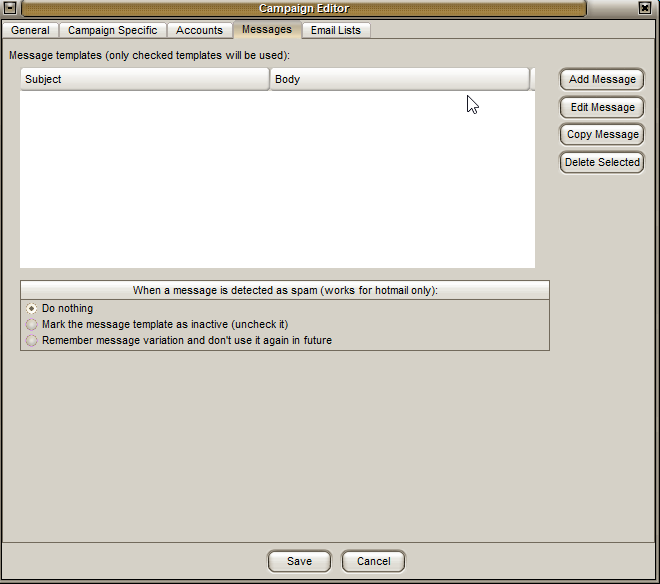
Under this section, you can create your email messages.
Click on "Add Message"
4 - Mailer King Mass Email Sender - Campaigns - Campaign Editor - Messages - Add Message
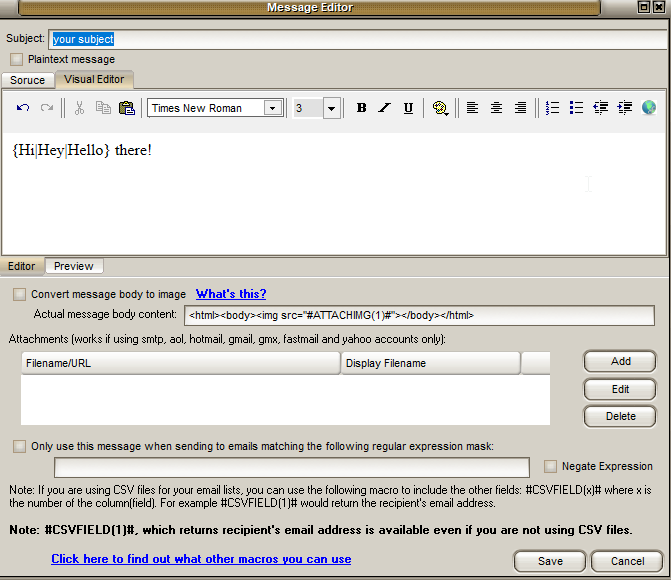
An HTML Message Template Picker will pop up and you will have a choicer to select an HTML message template. You can either select a "Bkack template", "AOL message", "Gmail message", "Gmx/Mail.com message", "Outlook message" and "Yahoo message". I select "blank template".
Click on Save
The Message Editor will pop up.
Inside the subject area, you should enter your subject. Spintax is supported.
Select "Visual editor" and enter your message. Spintax is supported. I recommend that you use spintax to make your messages as unique as possible. A lot of email systems can detect the same message and mark it as spam. This can affect your success rate. Basically, the more unique your message is each time it is sent, the better the delivery rate will be.
You can convert message body to image
The program can convert the text in your message body to an actual image, that is sent as an inline attachment (inside message body). Please note that only certain types of accounts support inline images. The following accounts support inline images: AOL, CPanel, GMX/Mail.com, Mail.ru, Outlook, Yahoo, 163.com, 126.com, yeah.net and SMTP. For unsupported accounts, the image will appear as an attachment, and the body will be empty. Don't use this option if you have clickable links, as the links won't be clickable anymore. Note: this feature is only available in PRO version!
4 - Mailer King Mass Email Sender - Campaigns - Campaign Editor - Email Lists
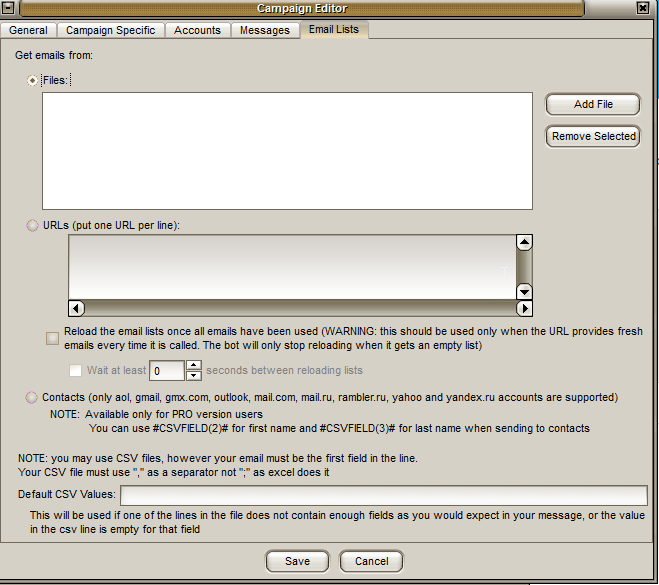
In this section, you should upload your recipients' email list in a notepad text file. One email address per line. Do not use separators.
Once you have configured everything within the CAMPAIGN EDITOR, click on SAVE!
5 - Mailer King Mass Email Sender - SMTP Settings - Basic Configuration
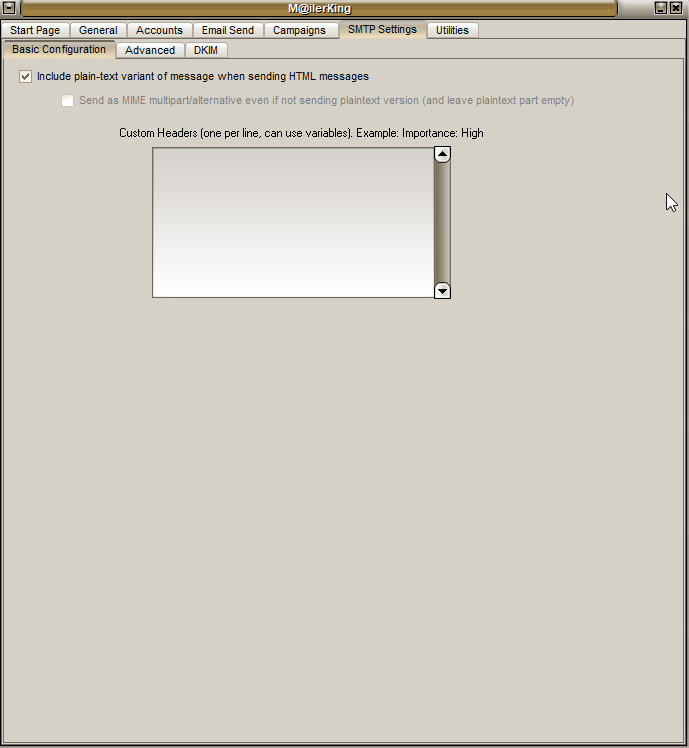
Here, you can include plain-text variant of message when sending HTML messages.
You can also use Custom Headers
5 - Mailer King Mass Email Sender - SMTP Settings - Advanced
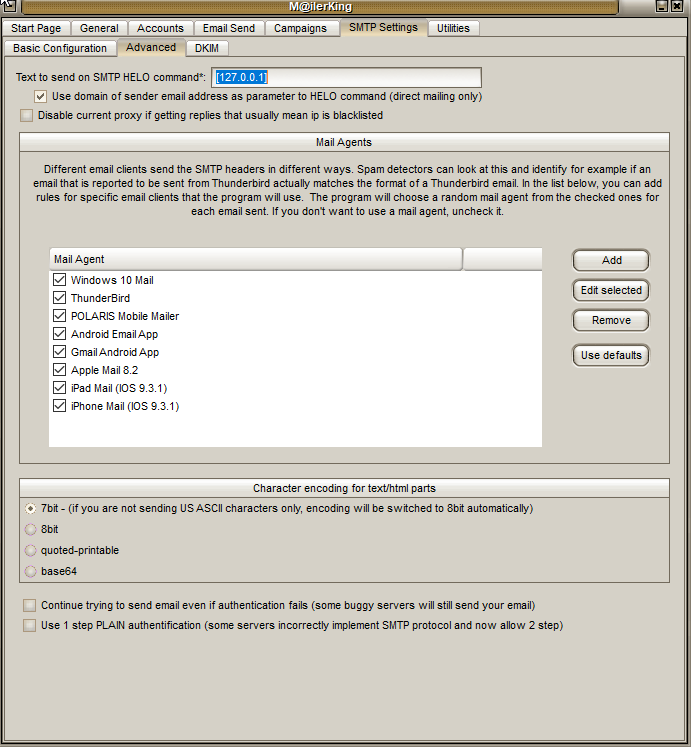
Here, you have the below options.
Text to send on SMTP HELO command [127.0.0.1]
Use domain of sender email address as parameter to HELO command (direct mailing only)
Disable current proxy if getting replies that usually mean IP is blacklisted
Mail Agents
Different email clients send the SMTP headers in different ways. Spam detectors can look at this and identify for example if an email that is reported to be sent from Thunderbird actually matches the format of a Thunderbird email. In the list below, you can add rules for specific email clients that the program wil use. The progream will choose a random mail agent from the checked ones for each email sent. If you don't want to use a mail agent, uncheck it.
Mail Agent:
Windows 10 Mail
ThunderBird
POLARIS Mobile Mailer
Android Email App
Gmail Android App
Apple Mail 8.2
IPad Mail (iOS 9.3.1)
iPhone Mail (IOS 9.3.1)
Character encoding for text/html parts
7-bit (if you are not sending US ASCII characters only, encoding will be switched to 8bit automatically).
Continue trying to send email even if authentication fails (some buggy servers will still send your email)
Use 1 step PLAIN authentication (some servers incorrectly implement SMTP protocol and now allow 2 step).
5 - Mailer King Mass Email Sender - SMTP Settings - DKIM
You can use DKIM to sign messages
You can add multiple DKIM settings, and add filters to them so that each could be used for a particular domain for example.
Note: When using DKIM, don't forget to setup the DKIM TXT records for the signing domain so that the recipient server can check if the signature is valid.
What You Will Receive
MailerKing 25.2.16.0 PRO Version is the full latest released version of MailerKing
license server emulator for MailerKing is a standalone console application which is a local web server running at 127.0.0.1:80 and intercepting all MailerKing requests to the license server
Please note: support for this software is not included. By purchasing the software, it is your responsiblity to learn how to use it.
Mailer King is no longer updated as it has been discontinued. This is the only available crack on the market. Software comes on "as is" basis.




