How to use the Google Maps Email Extractor and Google Maps Scraper
How to use the Google Maps Email Extractor and Google Maps Scraper
Our Google Maps Email Extractor and Google Maps Scraper will enable you to extract data from Google Maps. It is worth noting that Google maps are ideal for scraping local businesses that are not likely to have a website but will have a Google My Business listing. Such businesses include coffee shops, cafes, pharmacies, restaurants, garages and so on.
You have to bear in mind that the way you scrape the search engines such as Google and Bing is different to how you would scrape Google maps. You can use a broad list of keywords with the search engines because they are likely to return results for virtually all keywords. However, when scraping Google maps, you have to be very precise as to how you identify the business. For example, if you are search for vape shops, then your root keyword will be vape shop. If you are searching for CBD shops, then your root keyword will be CBD shop.
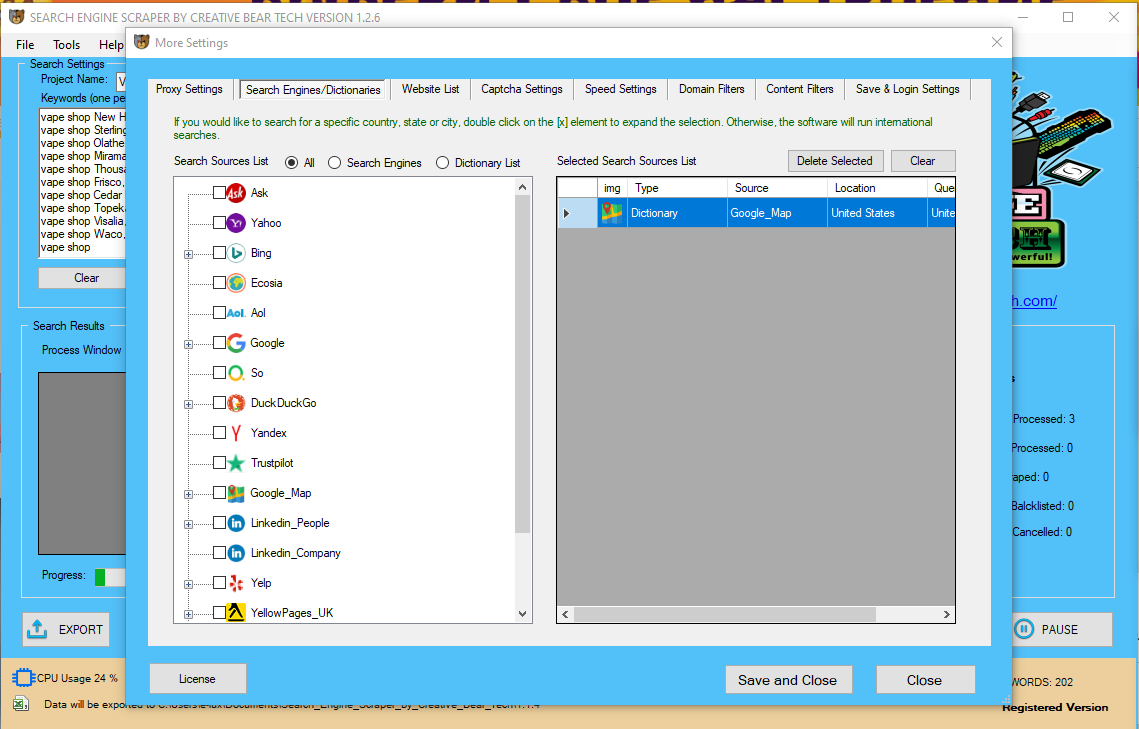
Using Footprints Tool with Google Maps Scraper
If you plan to scrape Google maps, you will need to use our inbuilt footprint generator. In practical terms, you will need to generate keywords with different areas. This is because it is not enough to search for keyword globally since your results will be very limited. Instead, you will need to run searches with different locations (different cities and post codes). Generally, how deep you need to go will depend on your niche. For instance, if searching for vape shops, your root keyword + city should suffice. If, however, you want to scrape all the convenience stores, you would be best off to search for your root keyword + cities + post codes: you need to go deeper in terms of how you structure your geographic search.
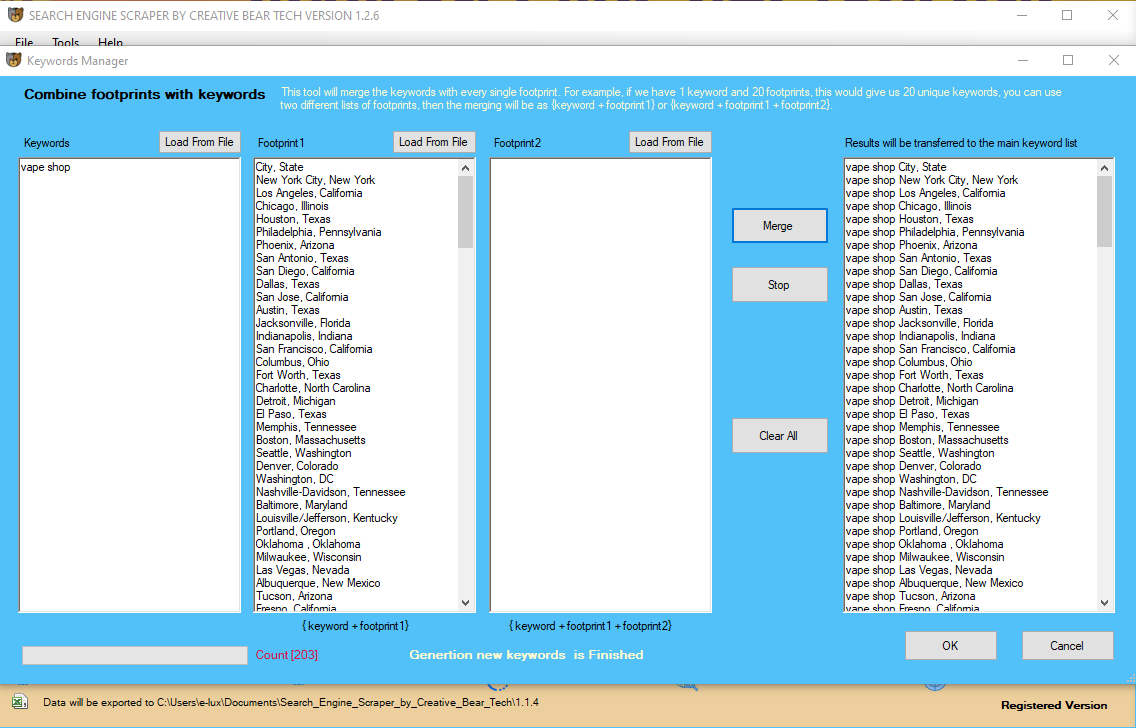
Keep your Google Maps Scrape Separate
It is advisable that you run the Google Maps Scraper independetly. If you want, you can always merge databases later using our CSV merging tool. For example, you may want to run your Google Maps Scraper and Email Extractor first and then run say the search engine scrapes (Google, Bing, etc). The reason for this is because the keywords that you use for Google Maps will differ from the keywords that you would use for search engines. This is all due to the fact that Google Maps is structured for geographic and local searches to help people to find their local businesses.
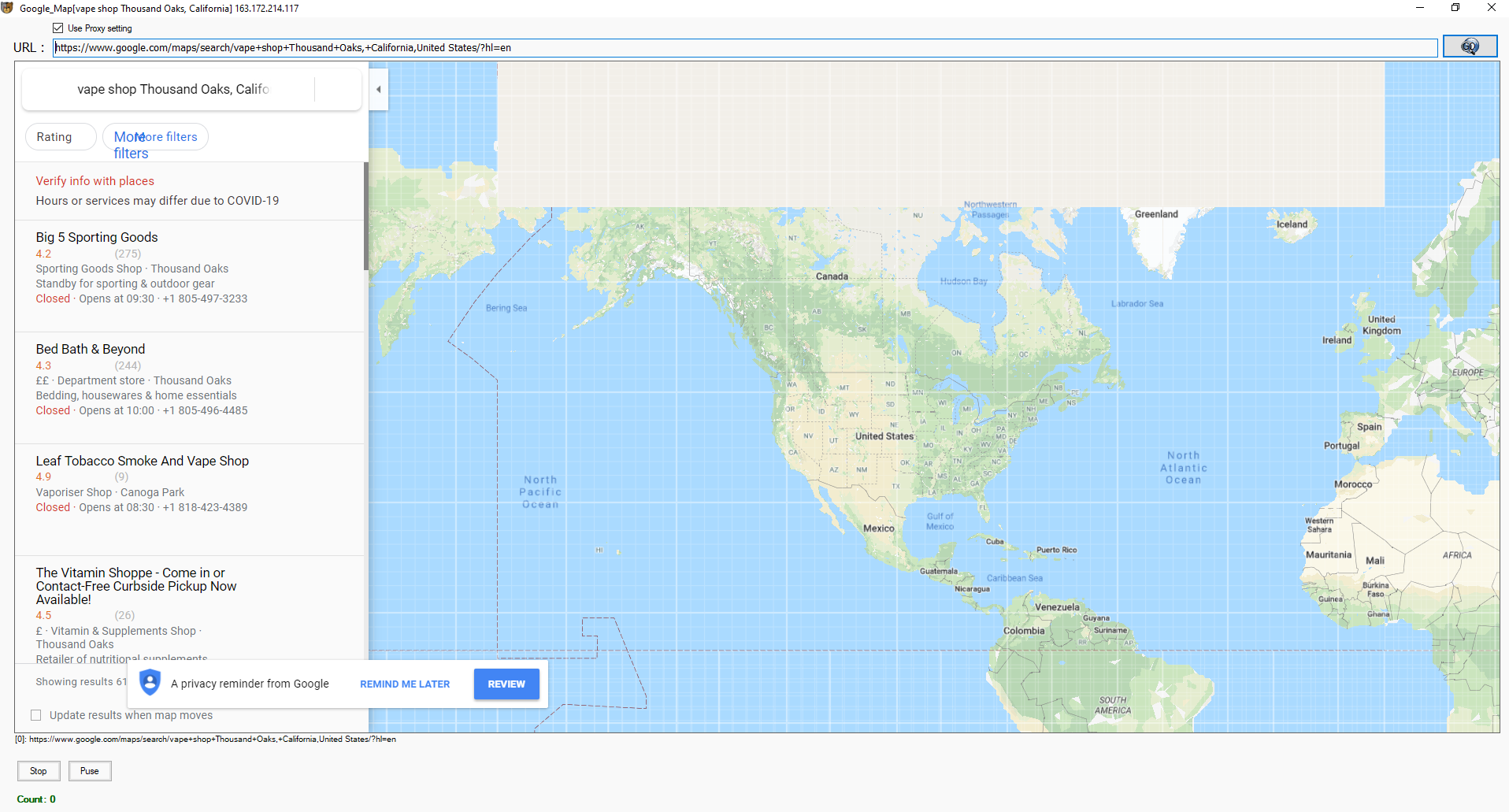
Google Maps Scraper Settings
When you go inside the Settings, Search Engines/Dictionaries section, you need to check Google Maps. If you plan to run local searches for any given country, it is recommended that you select the local version of Google Maps. Simply double click the plus icon next to Google Maps to expand it and select your country.
Generating Keywords for the Google Maps Email Extractor
We recommend that you generate your own geo-targeted keywords using our footprints tool that you can find on the main software GUI, just under the keywords text field.
Click on "Add Footprint" and a new window should open up.
In the first "keywords" text area, input your root keyword. This should generally describe the type of business that you would like searches for. For example, beauty salon, hairdresser, cafe, vape shop, restaurant, jewellery store, auto garage, etc.
Inside the "Footprint 1" text input field, enter the cities or areas for your target region or country. You can search for cities, cities + post code areas and so on.
Once you are done, click on "Merge" and the footprints tool is going to generate your new keyword list. You should now have a keyword list that would look like:
Vape Shop London
Vape Shop Liverpool
Vape Shop Manchester
Vape Shop Oxford and so on.
Tip: Inside the search engine scraper files folder, we have added a "footprints" folder where you are going to find all the cities, zip codes and states for the most popular countries. We have combined the cities, zip codes and states for popular countries into individual files so you can just plug them into the footprints tool. We have also added the largest cities in the USA, UK, around the world and so on.
Once you have generated your keywords, click on "OK" and the keywords will be automatically transferred into the keywords text area.
On the main GUI, make sure to check "Crawl and Scrape E-Mails from the Search Engines" option.
You are now good to go.
