How to Configure the Speed of your Website Scraper and Data Extractor
How to Configure the Speed of your Website Scraper and Data Extractor
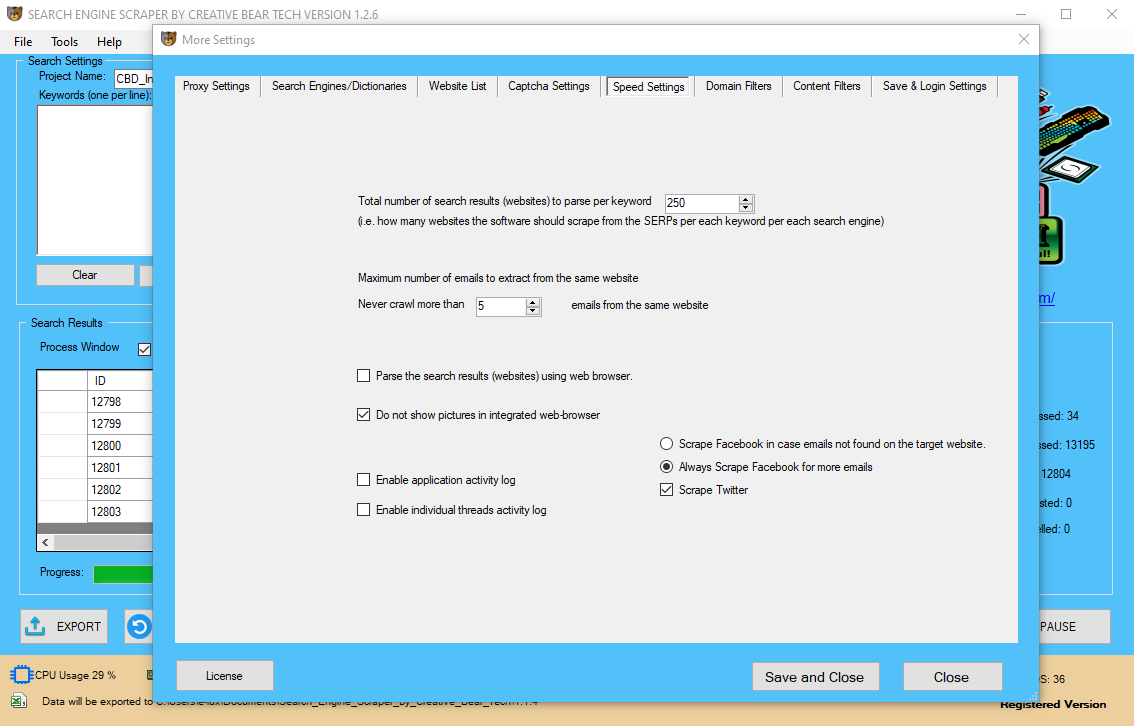
Go to Settings -> Speed Settings
You will now see a number of options that will have a direct correlation to the completeness of your results and the speed of scraping.
Select the total number of searrch results (websites) to parse per keyword. In other words, how many websites the software should scrape form the SERPs per each keyword per search engine. Usually, the first 20 pages are more than enough. As you go into the search engine "graveyard", anything past page 1, the results will just get less relevant. Of course, this is your judgement call.
Select the Maximum number of emails to extract from the same website. By default, the email extractor will grab a maximum of three emails per business as that should be enough.
You can parse the search results (websites) using a web browser.
You can disable images in integrated browsers to save the resources.
You can choose to enable application activity and individual threads activity logs. It is advisable to enable the first option: application activity log. If anything goes wrong, we will be able to identify the problem. Please note: activity logins will consume some extra resources.
You can choose to scrape Facebook in case emails not found on the target website or you can choose to always scrape Facebook for more emails. We recommend that you check the second option and always scrape Facebook for more emails. In fact, the website scraper always goes to Facebook to get extra data such as the address, telephone number, etc. It is very important that you add your Facebook login details as a lot of the time, Facebook will require for you to be logged in in order to view a business page.
You can also choose to scrape Twitter to find any missing data that may not be present on a website's Facebook page.
