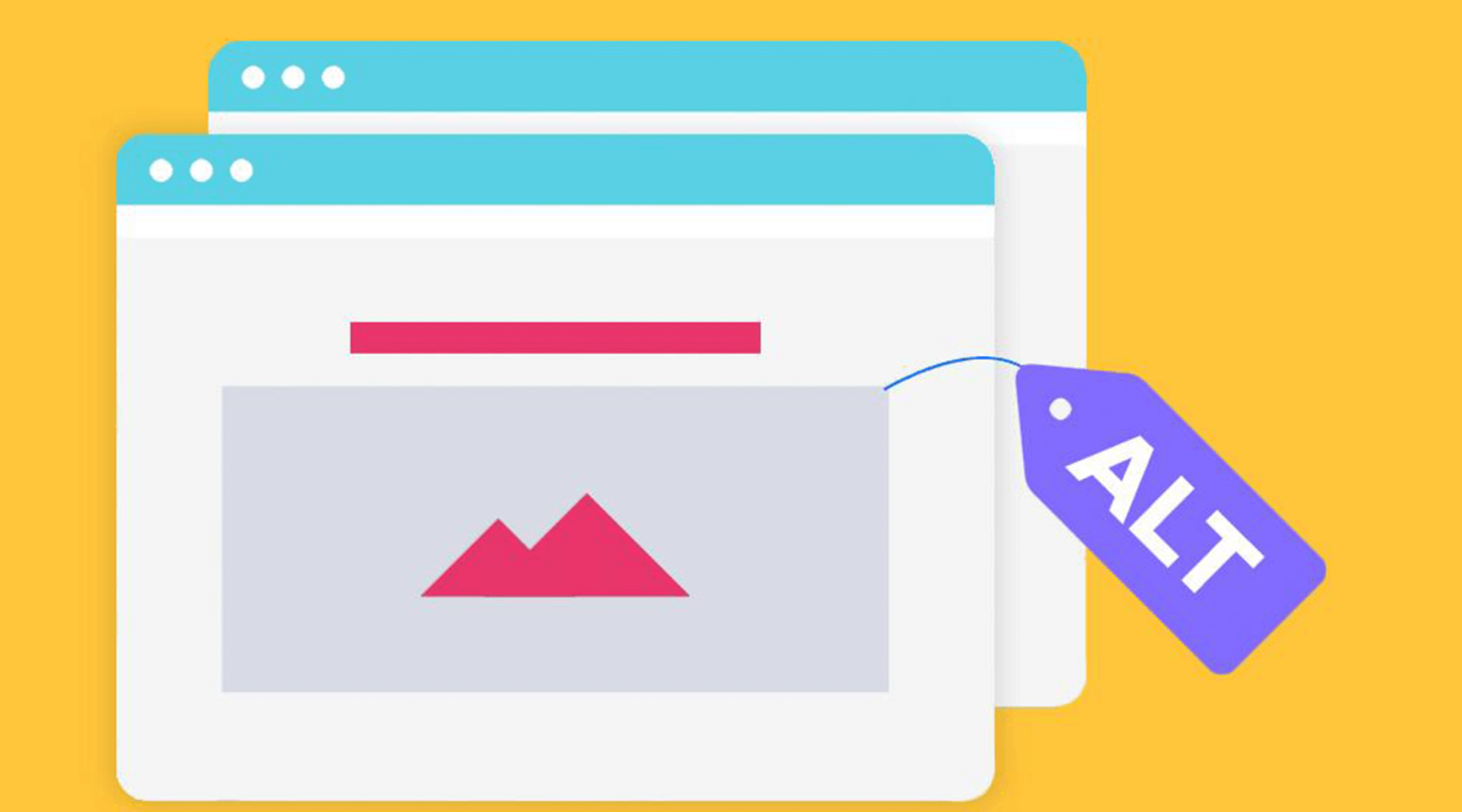The Importance of Alt Tags in Email Images and How to Add Them
If you are like most internet fans, then you have searched Google images countless times in the past. But do you know how Google matches images to keywords?One way to do this is with alt text.If you are unfamiliar with alt text, you are limiting your reach to Google image searches. In fact, you also limit your reach with standard Google searches.
What is alternative text (Alt tag)?
Before we voice the concept of "alternative text", we need to take a trip down memory lane. Back in the late 1990s and early 2000s, many people loved loading websites without images. That's because they were using slow connections and didn't want to wait for the images to load before viewing the rest of the page.It made sense, but web browsers needed to display something instead of images. This is why alt text was created.
Alt text is an image attribute that browsers show people when they don't see the image. Therefore, if someone loads a web page without an image of a kitten, they may see the word “kitten” instead of the image, because that is what the web developer has inserted into the alt text.
Fast forward to the present. We don't worry about image load times anymore, do we?
But Google still uses alt text to understand the content of the image. This is one of the ways that Google matches keywords in image searches with the results it shows.Today, Google and other search engines will evaluate the content of this attribute and use it to link keywords to the image.Not just for image searches.
You may be reading this and thinking to yourself, “Well, I don't do much image searches, so I don't need to know about alt tags. "
First of all, you shouldn't discount image search. People can find your site and learn about your brand by searching for images.Heck, you can even find multiple lifelong clients with image search.So, it's a good idea to optimize your site for image searches the same way you optimize it for regular text search.
But that is not all. Sometimes Google will show image matches in standard results.Go to Google now and search for "email template design".There is something interesting for this request - the "Pictures on request ..."What do they do with "normal" search results? Google has determined they are relevant based on the keyword.In other words, you get image results with this query, whether you like it or not.
Wouldn't it be great if some of the images on your site made it to the very top of the search results page? Of course it's cool.For this to happen, you must practice optimizing your images. To practice optimizing your images, you need to start adding alt text.
Adding Alt Text
As we've seen, the alt attribute is part of the HTML tag. This means that all you have to do is add alt = ”…” to the tag and you're done.This can seem tedious. This is especially true if you're not a web developer and you don't want to get your hands dirty with your HTML.Fortunately, there is a way to add alt text without HTML editing.
HOW TO ADD ALT TAG TO IMAGES
ALT (alt) is an attribute that allows you to add a textual description of the contents of the picture. ALT tags are used for two purposes: increasing the page rank in search engines in the image search mode and displaying a text description in the case when the image loading is impossible or too slow for the user.
Photo Widget
1. Add the Photo widget to the page or move the mouse cursor over the previously added widget.
2. Open the settings of the Photo widget by clicking on the gear icon in the upper right corner of the widget.
3. Enter text - a description of the image in the ALT-text for the image field and save the changes.
Photo Gallery Widget
1. Add the Photo Gallery widget to the master page, or select an already added widget.
2. To add ALT tags to the image in the gallery, move the mouse cursor over the photo area and click the icon that appears on hover.
3. In the window that opens, specify the text - the description of the image in the ALT-text for the image field and save the changes.
Adding ALT tags is available for the gallery in the form of a ribbon, grid, gallery with one photo.
Alt tag for product images
By default, the product name is used in the alt tag for product images. But you can change this description to something else.
1. Go to editing the desired product in the Store> Products section.
2. Click the Photos tab and hover over the photo area. Click the pencil icon that appears on hover.
3. In the window that opens, specify the text - a description of the image in the Alternative text field (alt tag) and save the changes.
WordPress to the Rescue
You may be using WordPress as your Content Management System (CMS). If so, adding alt text is a snap.By this point, you should already know how to upload images in WordPress. You can add your alt text at boot time or later.Easily add alt text when you upload images directly to content. This is because the right sidebar displays all of the image attributes that you can specify, such as title, and alt text.Just enter your preferred alt text in the box before exiting the image upload. Evenif you've already uploaded an image, you can edit it by adding alt text to it. By visiting the Media Library, you can find the image you want and left-click on it. Once again, you will see the attributes you can specify on the right. One of these attributes is alt-text.
Rules for filling alt-tags
1. In the ALT attribute, you need to write the text equivalent of what is shown in the photo. The description must match the content of the picture itself.
2. The length of the text should not be less than 3-4 words, but not more than 250 characters with spaces. The best option is 5-6 words.
3. It is recommended to use keywords from the H1 tag or page title, but only if they are similar in meaning.
4. Do not use a large number of keywords in the text, as search engines will consider it spam and may exclude not only the image itself, but the entire page on which it is located from the search results.
Optimizing Alt Tags
Now that you know how to add alt text, the question is, what text should you insert there?To begin with, the standard rules apply. Don't try to fill your alt tags with different keywords. It won't do you good with the search engines.This does not mean that you should not include keywords in the alt tag. In fact, you should include relevant keywords in there.Just don't act like a spammer.
Keep in mind: you can include full sentences in your alternative text. There is nothing wrong.
A complete sentence may be the best way to describe the content of the image. It's also a good strategy if you're targeting people who use long keywords in their search.
Finally
If you are serious about SEO, you should use alternative tags. They will tell search engines about the nature of the images you include in your content.With WordPress it is very easy to add alt text to the images. You don't even need to know HTML.