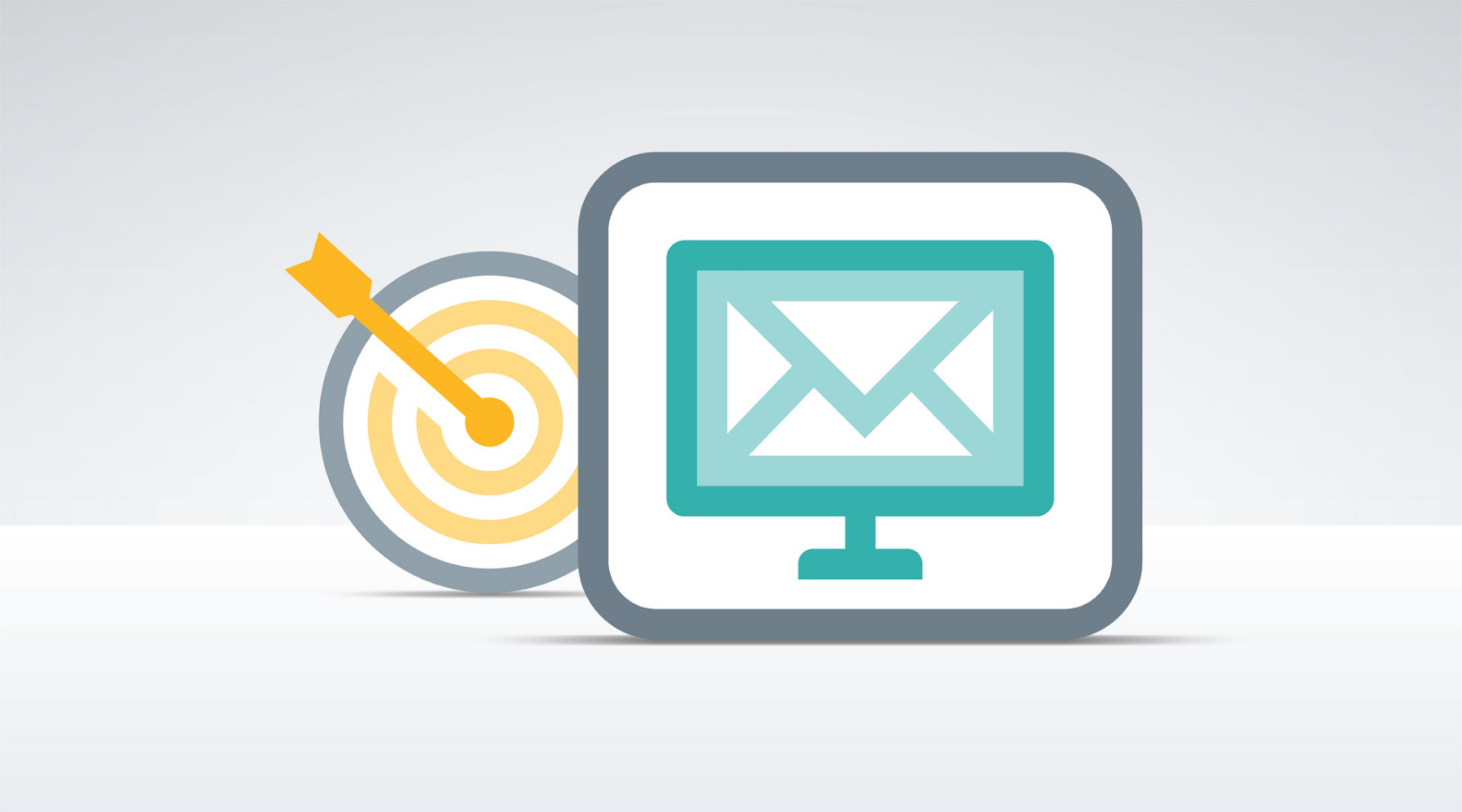TOPIC: A/B TESTING IDEAS FOR YOUR EMAIL CAMPAIGN
INTRODUCTION:
One way to start A/B tests on your email campaigns. In this guide, I will show you what A/B testing is and how it can improve your open and click-through rates, as well as it also increasesthe number of ideas for A/B tests how you can run on your email campaigns to get better results.
SOME IMPORTANT DEFINITIONS:
A/B TESTING:
A/B is a split testing in which a way of working out which of two campaign options is most effective in terms of encouraging opens or clicks.
WHAT IS A/B TESTING?
⦁ A/B testing, in the context of email, is the process of sending one variation of your campaign to a subset of your subscribers and a different variation to another subset of subscribers, with the ultimate goal of working.
A/B testing can vary in complexity, and simple A/B tests can include sending multiple subject lines to test which one generates more opens, while more advanced A/B testing.
⦁ If you’re using email tools like Campaign Monitor, A/B testing your campaigns is very easy, as you can use the email builder to create two different variations of your email, and it will send it to different subsets of your list to see variation
Once the test has concluded and the winning Version has been found, itautomatically sends the winning Version to your list.
TYPES OF A/B TEST:
There are three ways to test type A/B.
1. Clickcampaign.
2. Createa new campaign.
3. Select A/B test on-page.
SUBJECT LINE:
For this test, campaign versions A and B are identical except for the subject line. For example, you could test to see if a generic subject gets more opens than longer.A subject line that’s more specific.
A subject line A/B test, with two different subjects. The first reads “3 great new features to boost your productivity!” while the second is “New features! Share reports, project auto-updates.
Test completely different topics as the subject line to check what is of most interest to subscribers.
FROM NAME:
Sender details are important because many people will not open an email if they don’t recognize who it’s from. With the From name test, you can use a different name and email address for Version A versus Version B, as shown below, or just change one or the other.
A/B test set up with different “From” names and email addresses
The best approach depends on your relationship with the subscriber. Consider if they are more likely to recognize an individual’s name, your company name, or the product name your campaigns are about.
EMAIL CONTENT:
Campaigns for this type of test can be created using one of your saved templates or designed externally and imported (if that option is available to you). If you’re doing an email content test, follow the on-screen instructions to set up Version A first. After that, you’ll be prompted to repeat the process to set up Version B.
The progress bar when setting up an A/B test based on email content
CHOOSE RECEIPTANT:
When both versions of the campaign are set up, you will be allowed to choose the subscriber list, send it after the A/B test. Any subscribers added while a test is in progress will have to be separately targeted.
TEST SETTING:
The next step is selecting the size of your test group, deciding how the winner will be chosen, and setting a length of time to run the test.
GROUP SIZE:
Use the slider to define a test group, which should be a small subset of your recipients, say 20–30%. Recipients in the test group are selected randomly. Half of them will be sent Version A, while the other half are sent Version B.
TEST RUN TIME:
The length of time you can run an A/B test is from one hour up to five days. There’s also the option to manually select a winner while the test is in progress.
TEST BEFORE YOU START:
If you need to change something, just click the Edit buttons on the right of the snapshot.
The campaign snapshot, showing an overview of your test settings
If you’re testing email content using a template-based campaign, the snapshot is where you can check the plain text version of your emails. What looks great as HTML might need a little work in plain text. Next to “Plain text version,” in your campaign snapshot, Send now or schedule for later
You can start the A/B test immediately or select Schedule it to start at the following time.
The “When you like would start the A/B split test” page, with the options to start the test now or schedule it for a later time
HOW TO CANCEL A/B TEST:
You can cancel an A/B test any time before a winner is selected. When you cancel an in-progress A/B test:
Reports are generated for both the A and B versions of the test.
If you’re paying with email credits, you will not be refunded for unsent emails as a result of cancellation.
If you’re on the basic monthly plan, only the emails sent before cancellation will count towards your monthly limit.
Create a new list, then import the CSV file.
Create segments based on that custom field to separate those who received the “A” test, those who received “B,” and those who received “None.”
Use the “Exclude segment” button when sending your updated campaign to filter your audience accordingly.
Monitor A/B test results:
While a test is in progress, you can monitor results with the A/B test report, which looks like this:
The A/B results page, with a line graph that shows the performance of both versions
For some A/B tests, there’s a clear winner before the test time is up. On the report page, pictured above, you can see the time remaining and a link to manually select the winner. Click this to choose the winner yourself and end the test early.