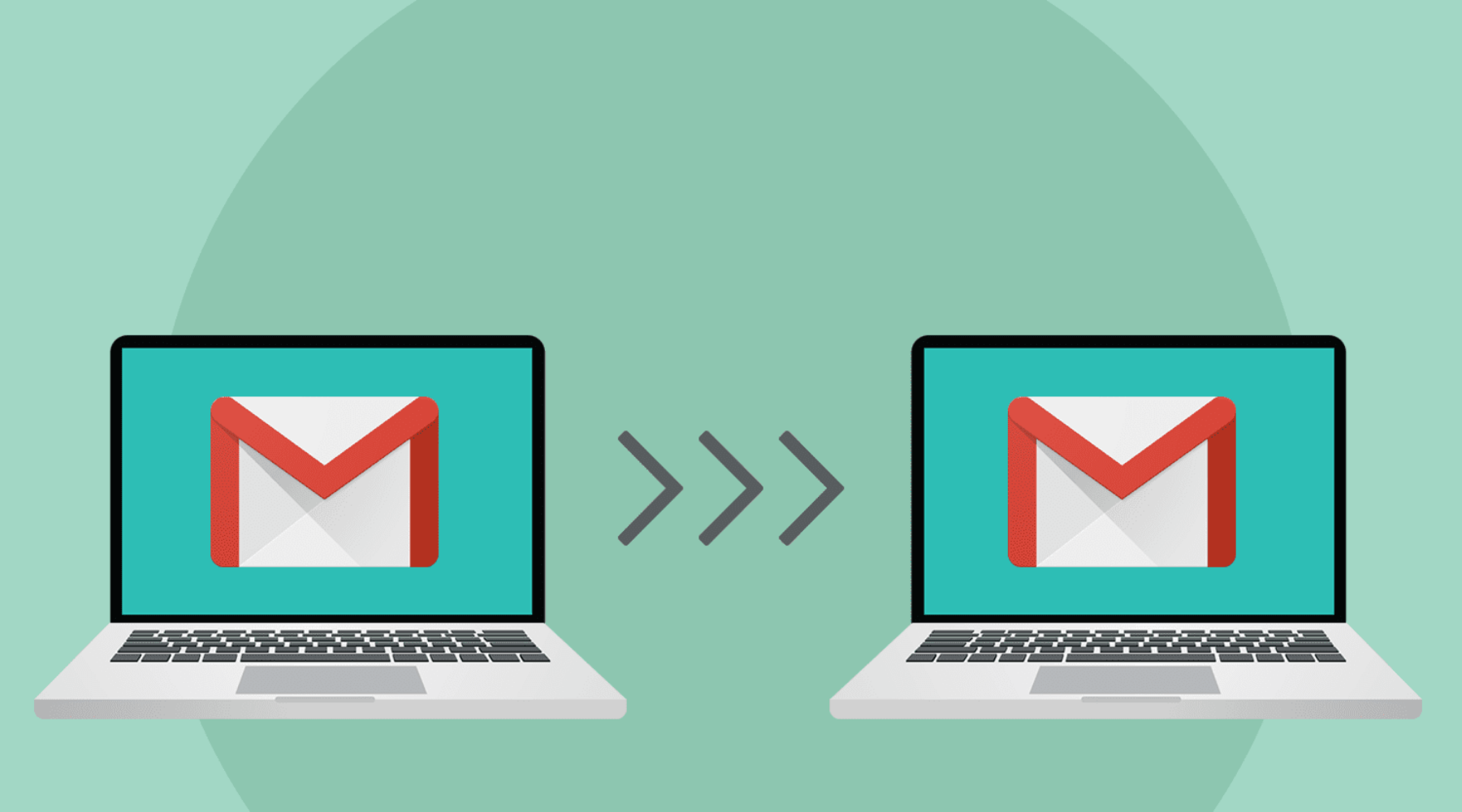How the Postmaster of different Mailbox providers Work
A postmaster is a specific tool accessible from mailbox providers. Through it, you can follow your subscribers' reaction after receiving your email, your email deliverability, receive information about the number and type of complaints and feedback or any comments, recognize any errors that happened, and track your users' domain and IP address and check the reputation.
Postmasters of various mailbox providers have specific functionalities. When choosing a postmaster, observe which package is used by most of your subscribers or associate postmasters from multiple email providers.
Guide to set up a Postmaster
Step 1. To see your campaign follow-up data, you have to register with the mailbox provider compatible with your subscribers' choice.
Step 2. Now enter here your mailing Domain and verify your Domain's ownership for the consent of getting registered.
Step 3. Just ensure that your email's authentication is organizedproperly, as postmasters gather information from DMARC records, SPF, and DKIM records.
Look at available Postmaster's features from the top four most liked mailbox providers utilized by English language users.
Postmaster tool for Gmail.com:
In the postmaster tool for Gmail users, analytical data is provided in graphs and tables within a time period of a week, a month, two months, and so on. Information is provided when you are receiving enough email traffic on your Domain. And you must send a minimum of 200 emails to analyze your data.
- The spam rate is where you can see the number of emails that have been marked as spam.
- IP and domain reputation. You will be given two graphs. The reputation is calculated by analyzing mailing volume, history, and user feedback.
- Feedback Loop. The first step you are supposed to do is integrate a header called the Feedback-ID. The graph shows the information of issue identifiers.
- AuthenticationThis dashboard includes information about the number of emails that cleared DKIM, SPF, and DMARC authentication.
- Encryption, here you get the percentage of outbound and inbound emails in ratio to the overall bulk that has passed TLS.
- Delivery errors. Shows the percentage of rejected or undelivered emails.
AOL Postmaster tool:
AOL postmaster tool provides you three menu panels:
Popular Links Panel
Error Code
AOL sends you error codes for every undelivered email and also briefly describes the error and actions to take.
Trouble Ticket
After using AOL postmaster, you can report any problem that you analyze for email deliverability issues. AOL gives you a list of undelivered emails and describes the issue. You can create the ticket from the same issue for a given IP address. In another case, you will be blacklisted from the ticketing form.
Feedback Loop Request
By using this panel, you will be able to create a feedback loop for your email volume.
AOL Outbound Mail Servers
Here you will be able to see the changes to AOL mail servers.
Tools & Technical Help Panel
IP Reputation Checker
This to check the reputation of your IP address, whether it is good or bad.
IP Verification
You will see the pathway your email takes after getting delivered by your server, i.e., whether it goes through a proxy server or firewall server.
SMTP Telnet Test
You can access instructions to act this test manually, and this is vital to check connection issues.
Guidance & practice Panel
Here you can see the list of frequently asked questions, tips to improve the sender's reputation and AOL policy requirements, and other technicalities.
Outlook Postmaster tool:
With the outlook postmaster provider, you will be displayed with the information for a selected date. It is slow processing and a while to process data. After sending emails, you will receive the analytics a few days later.
Smart Network Data Service (SNDS)
This feature provides services to give senders access to comprehensive data on email traffic for specific IPs.
Data available for SNDS users comprises:
- The activity period is the duration in which the IP was activated.
- RCPT commands, DATA commands, and message recipients or the bulk of emails that were planted to sent, out of which were delivered or rest undelivered.
- Filter results that have been collected by filtering messages sent in an activity period by IP.Email's Complaint rate
- The trap message period is the time when your email hit spam.
- Trap hits are the number of emails sent to trap addresses.
- Sample HELO is the HELO command sent by the IP.
- Sample MAILwhere you see the actual example MAIL command that is sent by the IP.
- Junk Mail Reporting Program (JMRS)is a feedback section that provides reports that have been marked as junk by outlook clients.
Yahoo Postmaster tool:
Yahoo postmaster tool does not provide you email performance metrics. The mere option available here is to set up is Feedback Loop. After setting up the yahoo tool master, you will be getting reports on spam rates. You will be able to find other useful information as well:
- Yahoo mail deliverability FAQs
- Yahoo DMARC policy
- List of SMTP error codes
- Best practices and protips for bulk senders.
Wrapping Up:
To ensure that your emails won't end up in the recipient's spam folder, sustain your sending reputation:
- Must analyze your subscriber's engagement and maintain your complaint rate lower than 0.2%.
- Look out for your email deliverability.
- Monitor delivery blunders.
- Keep an eye on your email list hygiene and update your email address list and remove inactive and invalid addresses.
Your sending reputation can be maintained by following up your marketing campaign, so utilize your postmaster features, analyze the campaign's data look for the metrics.